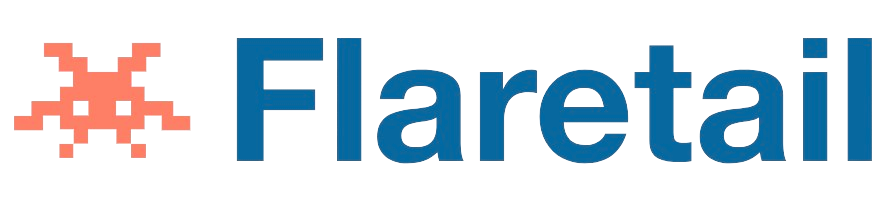Voicemail is an essential feature for anyone who is always on the go and unable to answer every call they receive. Setting up voicemail on an Android device is a simple process that can be done in various ways. In this article, we will discuss manual ways and apps that can help on how to set up voicemail on Android device.
Manual Way:
- Open the Phone app on your Android device.
- Tap the three dots in the top right corner of the screen.
- Select Settings from the drop-down menu.
- Scroll down to Voicemail and select it.
- Tap on Voicemail settings.
- Select Voicemail number.
- Enter your voicemail number and click on Save.
The above steps will set up your voicemail number on your Android device. However, the exact process may differ depending on the Android device model and operating system version you have. Some Android devices may have pre-installed voicemail settings that you can use, while others may require you to set it up manually.
If the above method does not work for you or you find it challenging, there are several third-party applications available that can help you set up voicemail on your Android device.
Apps:
- Google Voice: Google Voice is a free application that allows you to set up voicemail on your Android device. The app provides you with a unique phone number that you can use to make and receive calls, send and receive text messages, and set up voicemail. To set up voicemail using Google Voice, you need to follow these steps:a. Download and install the Google Voice app on your Android device.
b. Open the app and sign in to your Google account.
c. Select the menu icon in the top left corner of the screen.
d. Tap on Settings.
e. Select Voicemail and Text.
f. Turn on the voicemail feature.
g. Set up your voicemail greeting. - YouMail: YouMail is another free application that allows you to set up voicemail on your Android device. The app provides you with a unique phone number that you can use to make and receive calls, send and receive text messages, and set up voicemail. To set up voicemail using YouMail, you need to follow these steps:a. Download and install the YouMail app on your Android device.
b. Open the app and sign up for a free account.
c. Follow the instructions provided by the app to set up your voicemail. - Visual Voicemail: Visual Voicemail is a paid application that allows you to set up voicemail on your Android device. The app provides you with a unique phone number that you can use to make and receive calls, send and receive text messages, and set up voicemail. To set up voicemail using Visual Voicemail, you need to follow these steps:a. Download and install the Visual Voicemail app on your Android device.
b. Open the app and sign up for an account.
c. Follow the instructions provided by the app to set up your voicemail.
In conclusion, setting up voicemail on your Android device is a simple process that can be done manually or using third-party applications. The manual method may be different depending on your Android device model and operating system version. However, if you find the manual method challenging, you can use any of the third-party applications mentioned above to set up voicemail on your Android device. It is essential to note that some of the applications may require you to pay for the service, while others may offer it for free.