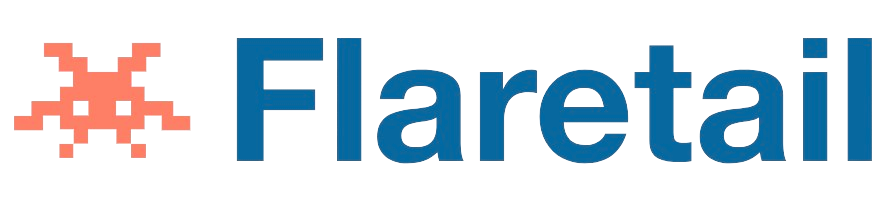Android phones are popular because they offer a vast library of apps for users to download and enjoy. However, with time, the apps installed on your device can accumulate, taking up precious storage space and causing your phone to run slowly. Deleting apps that you no longer use is an excellent way to free up space on your device and optimize its performance. In this article, we will discuss three methods on how to delete apps on Android.
Method 1: Using the App Drawer
The App Drawer is the primary location where all the apps installed on your Android device are stored. This method is the most common way of uninstalling apps on Android. Here is a step-by-step guide on how to delete apps using the App Drawer:
- Step 1: Open the App Drawer by tapping on the “Apps” icon on your home screen.
- Step 2: Locate the app you want to delete and long-press on its icon. This action will trigger a menu to appear.
- Step 3: From the options that appear, tap on “Uninstall.”
- Step 4: You will be asked to confirm that you want to delete the app. Tap on “OK” to proceed.
- Step 5: Wait for the app to uninstall. Once it is done, the app icon will disappear from the App Drawer.
Method 2: Using the Settings Menu
Another way to delete apps on Android is through the Settings menu. This method is particularly useful when you want to delete multiple apps at once. Here is how to delete apps using the Settings menu:
- Step 1: Open the Settings menu on your Android device.
- Step 2: Scroll down and tap on “Apps & Notifications.”
- Step 3: Locate the app you want to delete and tap on it.
- Step 4: Tap on “Uninstall.”
- Step 5: You will be asked to confirm that you want to delete the app. Tap on “OK” to proceed.
- Step 6: Wait for the app to uninstall. Once it is done, the app icon will disappear from the App Drawer.
- Step 7: Repeat steps 3-6 for any additional apps you want to delete.
Method 3: Using Google Play Store
The Google Play Store is not only a place to download apps but also a tool to manage the apps installed on your Android device. You can use it to delete apps quickly and easily. Here is how to delete apps using the Google Play Store:
- Step 1: Open the Google Play Store app on your Android device.
- Step 2: Tap on the three horizontal lines at the top-left corner of the screen to access the menu.
- Step 3: From the menu, select “My apps & games.”
- Step 4: Select the “Installed” tab to view all the apps installed on your device.
- Step 5: Locate the app you want to delete and tap on it.
- Step 6: Tap on “Uninstall.”
- Step 7: You will be asked to confirm that you want to delete the app. Tap on “OK” to proceed.
- Step 8: Wait for the app to uninstall. Once it is done, the app icon will disappear from the App Drawer.
Tips to Remember
- Some apps that come pre-installed on your device may not be removable. However, you can disable them through the Settings menu.
- Some apps may have been granted Device Administrator access. If so, you will need to remove this access before you can delete the app. To do this, go to the Settings menu, select “Security,” then “Device Administrators,” and uncheck the app you want to delete.
- Be careful when deleting apps as some apps may have important data stored within them. Ensure that you have backed up your data before deleting an app.
Conclusion
Deleting apps that you no longer use is an essential practice to optimize your Android device’s performance and free up storage space. The three methods discussed above are easy to follow, and you can use them to delete single or multiple apps simultaneously.
Using the App Drawer is the most straightforward method for deleting an app. However, if you want to delete multiple apps simultaneously, using the Settings menu or the Google Play Store would be more efficient. Additionally, using the Google Play Store to manage your installed apps is a great way to keep track of app updates and optimize your device’s performance.
It is worth noting that some apps may not be removable or may require additional steps before they can be deleted. Therefore, before deleting any app, ensure that you have backed up any important data stored within it and check if it has any special permissions granted, such as Device Administrator access.
In conclusion, deleting apps on Android is a simple process that can help improve your device’s performance and free up valuable storage space. By following the methods outlined above and keeping these tips in mind, you can easily manage and optimize your installed apps, ensuring your device runs smoothly and efficiently.