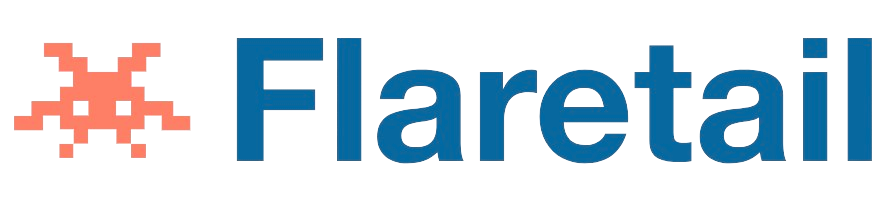Spam calls are an increasing problem for smartphone users. These calls are not only annoying, but they can also be dangerous as they are often used by scammers to steal sensitive information from unsuspecting victims. Fortunately, Android devices come equipped with various features that can be used to block spam calls. In this article, we will discuss some of the most effective ways on How to Block Spam Calls on Android device.
- Enable Caller ID & Spam Protection
Android devices come equipped with a built-in feature that allows users to enable Caller ID & Spam Protection. This feature will automatically block calls from known spammers and scammers. To enable this feature, follow the steps below:
- Open the Phone app on your Android device.
- Tap on the three dots icon in the upper right corner of the screen.
- Select “Settings” from the drop-down menu.
- Scroll down and tap on “Caller ID & Spam.”
- Toggle the “Caller ID & Spam” switch to the on position.
- Use Third-Party Apps
Another way to block spam calls on your Android device is by using third-party apps. These apps are designed to block calls from known spammers and scammers. Some of the most popular third-party apps for blocking spam calls include Truecaller, Mr. Number, and Hiya. These apps can be downloaded from the Google Play Store and are easy to use.
- Block Calls from Specific Numbers
If you are receiving spam calls from specific phone numbers, you can block those numbers manually. To block a phone number on your Android device, follow the steps below:
- Open the Phone app on your Android device.
- Locate the phone number you want to block in your call log or contacts list.
- Tap and hold the phone number until a menu appears.
- Select “Block/report spam” from the menu.
- Toggle the “Block” switch to the on position.
- Use Do Not Disturb Mode
Do Not Disturb mode is a useful feature that can be used to block spam calls on your Android device. This feature will silence all calls, notifications, and alerts except for those from your contacts list. To enable Do Not Disturb mode, follow the steps below:
- Open the Settings app on your Android device.
- Tap on “Sound” or “Sound & vibration” depending on your device.
- Select “Do Not Disturb” from the list of options.
- Toggle the “Turn on now” switch to the on position.
- Use Call Blocker Apps
There are many call blocker apps available on the Google Play Store that can help you block spam calls on your Android device. Some of the most popular call blocker apps include Calls Blacklist, Should I Answer?, and Blacklist Plus. These apps work by allowing you to create a blacklist of phone numbers that you want to block.
- Use Your Carrier’s Call Blocking Service
Many carriers offer call blocking services to their customers. These services work by blocking calls from known spammers and scammers. To use your carrier’s call blocking service, you will need to contact your carrier’s customer service department.
- Report Spam Calls to the FTC
If you continue to receive spam calls despite taking the above steps, you can report those calls to the Federal Trade Commission (FTC). The FTC maintains a database of known spam and scam phone numbers. Reporting spam calls to the FTC can help prevent other people from falling victim to the same scam.
In conclusion, there are many ways to block spam calls on your Android device. Enabling Caller ID & Spam Protection, using third-party apps, blocking calls from specific numbers, using Do Not Disturb mode, using call blocker apps, using your carrier’s call blocking service, and reporting spam.