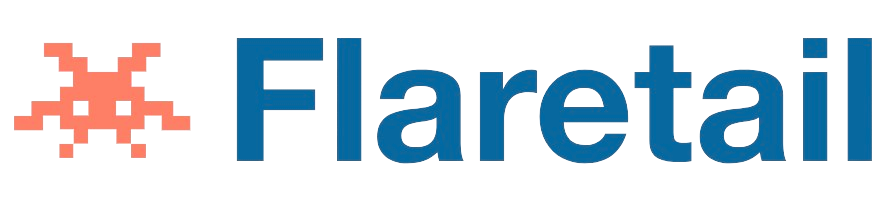You may be wondering how to uninstall apps on Android. While these programs are vital to the functioning of your smartphone, there are times when you might want to delete them.
You can do this by long-pressing the app you wish to uninstall, then tapping on “More information.” This will reveal a menu where you can select “Uninstall.” Note that you cannot uninstall system apps or preinstalled apps from your phone.
Sometimes it’s necessary to uninstall apps to free up space on your smartphone. Bloatware is one such reason, as some manufacturers ship their devices with lots of third-party applications and games.
Other times, the device is preloaded with default apps and system apps. While you can’t delete them, you can disable or hide them for your convenience.
If you want to know how to uninstall apps on android devices, continue reading this article.
How to Uninstall Apps on Android?
If you’re looking for ways to uninstall apps from Android, you’re not alone. There are many ways to uninstall apps on Android, and the process is usually as simple as tapping the uninstall button on the app’s page.
However, some devices have unique ways to uninstall apps. If you’re running a different version of Android, you should follow the right method to delete the app. The steps are applicable to all Android devices and should work with most of them.
One of the most effective ways to free up storage space on your Android device is to delete your applications. Android devices have too many applications installed, and you might have run out of space. The process of deleting apps is straightforward and requires no technical expertise.
Android phones often come with bloatware or “extra” applications that you don’t need. Some manufacturers load their devices with bloatware, which are third-party applications and games that you don’t need. If you don’t need these apps, you can always uninstall them.
Uninstalling an app from your Android phone may require some technical knowledge and experience. If you’re not sure how to perform the process correctly, there are a few things you can do. Here are the steps you need to follow in order to uninstall the apps.
- Step 1:Open and unlock your android phone.
- Step 2:Once you open the phone, go to App Drawer or home screen.
- Step 3:Go to the “Settings” option on the phone.
- Step 4:Scroll down and click on the “Apps and Notifications” option.
- Step 5:Go to “App Info.”
- Step 6:Now, scroll down the list and look for the app that you want to uninstall from the phone.
- Step 7:Once you find the app, tap on it.
- Step 8: Now, simply click on the “Uninstall” option to permanently remove the app from the android phone.
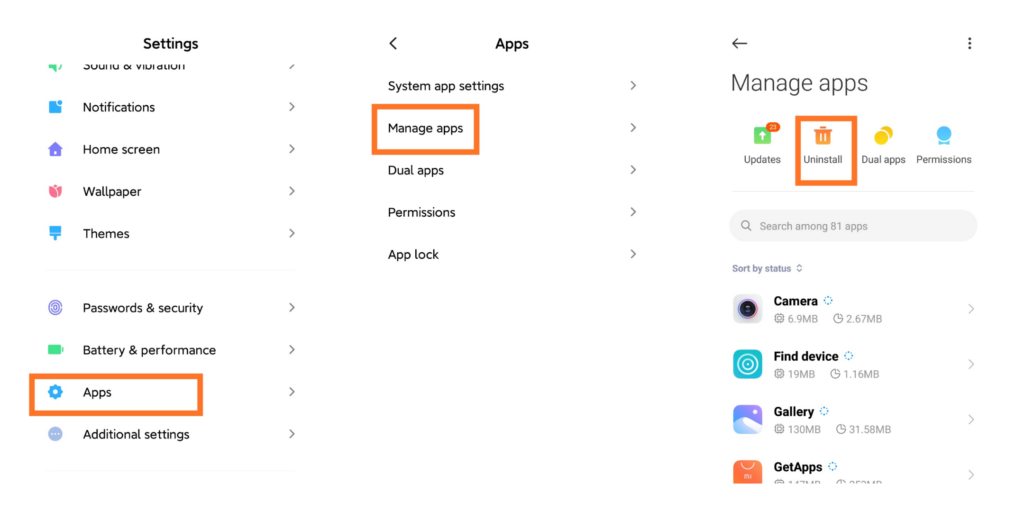
On some phones, you will come across an easier way to uninstall apps. All you need to do is go to App Drawer and look for the app. Once you find the app on the phone, press and hold it; now, you will get a few options. Select Uninstall option to remove the app. You can also drag the app icon to the bin and uninstall it from the phone.